- Mark as New
- Bookmark
- Subscribe
- Subscribe to RSS Feed
- Permalink
- Report Inappropriate Content
Sorry if this was brought up before, but I use POP for email and can't seem to copy and paste from a message-Normal??? or is there a solution ? THANKS
- Mark as New
- Bookmark
- Subscribe
- Subscribe to RSS Feed
- Permalink
- Report Inappropriate Content
This is one of the bugs in the Android operating system, copy and paste can be a trick.... Try switching to Swype if you do not have it as your default by pressing on a text input area and select input method >> Swype then you can set text-editing mode by dragging you finger from the Swype key to the the SYM key, as illustrated in Figure 1.

Figure 1. Activating the Text Editing mode.
After successfully dragging your finger, the keyboard changes into Text Editing mode, shown in Figure 2.
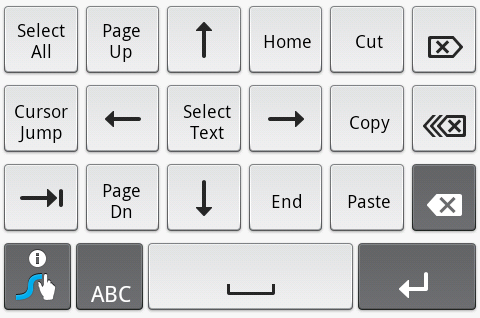
Figure 2. Swype's Text Editing mode.
Unlike how you normally use Swype, the text editing keys are punched individually, more like a traditional keyboard.
Most of the key functions should be obvious to you. Remember, the object is to edit text, not to write anything.
The arrow keys move the cursor around in your text, up, down, left, right.
Page Up and Page Dn move the cursor up or down about 4 or 5 lines of text.
Home and End move the cursor to the start and end of a line of text, respectively.
To select text, you can use the Select Text button, then the cursor keys to mark a text block. Or you can use the Select All button to select all the text. The Cut and Copy buttons then work to cut or copy the text; the Paste button pastes text.
Some of the keys may not have obvious functions:

The Cursor Jump key is a mode key, which can be on or off. When it’s on, the arrow keys jump in larger than one-character increments: Up jumps to the start of the document; Down jumps to the end; Left acts like the Home key; and Right acts like the End key. Touch the Cursor Jump key again to deactivate Cursor Jump mode.

The Tab key works like the Tab key on your computer. Touching this key hops the cursor over one tab stop in a document. I don’t really see how this is useful, but the key is there nonetheless.

The Delete key gobbles up text to the right of the cursor. It works like the Delete key on a PC, or the Del [X] key on a Mac. (The Delete key on a Mac keyboard is the Backspace key on a PC keyboard.)

Can you guess this key’s function by its icon? Probably not. My first guess was Delete Line. No. It’s the Delete Word key; pressing this key gobbles up the first word to the left of the cursor, or the last word on the previous line when the cursor is at the start of a line of text.

The Backspace key deletes the character to the left of the cursor, just like a traditional Backspace key on a computer keyboard. In fact, the Backspace key is the same Backspace key (and in the same spot) as found on the regular Skype keyboard.
There are also the Enter and Space keys at the bottom of the Text Editing keyboard (Figure 2). They use the same key icons as the regular Swype keyboard.

To exit the Text Editing keyboard, and return to normal Swype keyboard operations, touch the ABC key.
- Mark as New
- Bookmark
- Subscribe
- Subscribe to RSS Feed
- Permalink
- Report Inappropriate Content
Okay, I'm dumb. How did you come up with the edit keys as shown in your reply? I have swype and touched the symbol key as you said, but all I got were two sets of symbols (one set coming up on small case, and one on capital case). However, when I longtap on the text, I come up with a pop-up menu that has Select All, Select Text, Cut all, copy all, Paste, and Input method.
- Mark as New
- Bookmark
- Subscribe
- Subscribe to RSS Feed
- Permalink
- Report Inappropriate Content
You SWIPE from the left-most symbol (the one with the "i" and hand/finger in it) to the SYM button -- left to right. To get out of this mode, you just press the ABC button.
edit: It's that Red Arrow that he has in that picture - depicting the Swipe motion needed to bring up that screen.
- Mark as New
- Bookmark
- Subscribe
- Subscribe to RSS Feed
- Permalink
- Report Inappropriate Content
Thanks Cody21. Didn't see that in the manual, or missed it. Learned something new.
- Mark as New
- Bookmark
- Subscribe
- Subscribe to RSS Feed
- Permalink
- Report Inappropriate Content
Wildman wrote:
This is one of the bugs in the Android operating system, copy and paste can be a trick.... Try switching to Swype if you do not have it as your default by pressing on a text input area and select input method >> Swype then you can set text-editing mode by dragging you finger from the Swype key to the the SYM key, as illustrated in Figure 1.
Wow! Thanks Wildman for such a detailed post! I was looking for something like this. Kudos to you!
- Mark as New
- Bookmark
- Subscribe
- Subscribe to RSS Feed
- Permalink
- Report Inappropriate Content
Thanks for shairng such a detailed post....informative and valuable